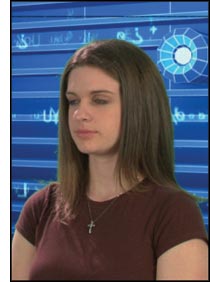 [Note from the Editor: Since John Jackman's book went to presses, Adobe ended up buying Serious Magic and re-releasing Ultra 2 as Ultra CS3. As such, the names have been changed to correspond with this development. To find out about the rest of John Jackman's book, Bluescreen Compositing, be sure and check out our review of it in this issue.]
[Note from the Editor: Since John Jackman's book went to presses, Adobe ended up buying Serious Magic and re-releasing Ultra 2 as Ultra CS3. As such, the names have been changed to correspond with this development. To find out about the rest of John Jackman's book, Bluescreen Compositing, be sure and check out our review of it in this issue.]
Adobe ULTRA CS3 is a standalone color-based compositing program that also includes some really cool virtual set features. Especially for the novice, ULTRA CS3 is a program that is relatively easy to use—and to obtain reasonably professional-looking results. The program’s algorithm, which Adobe refers to as vector keying, appears to combine several keying techniques, a difference matte, and color range with an averaging mask. ULTRA CS3 is only available for Windows. Sorry, no Mac version!
ULTRA CS3’s virtual sets are a real attraction for some customers. They have several add-on packs with different sets, and some third-party providers are now supplying extra virtual sets. The problem is that the number of available sets is still limited, and pretty soon the best ones will be overused and familiar. While you can’t create your own virtual sets from scratch, it is possible to change the existing sets by editing the texture maps.
To Perform this Tutorial, You Will Need:
- ULTRA CS3 (or ULTRA 2, as they are in fact the same program ), in either the full or demo version. (The demo version can be downloaded from: http://www.adobe.com. Be aware that it is quite a large download.)
- The following video files: brown_gr.mov, ORNG_BLU.mov
The first thing to be aware of with ULTRA is that it performs best when your file has a clean plate at the beginning. While you can generate a fine key manually without one, the automatic mode is really designed to work from a clean plate. This is quite easy to do, just have the talent step out of frame, roll tape, pause, position the talent, and roll tape again. If you have a few frames of clean plate elsewhere, you can even edit a frame or two into other footage to use. All you really need is a single frame of clean plate ate the start of the file for ULTRA CS3 to pull the matte automatically. We’ll step through both the automatic function with clean plate and the manual technique with no clean plate.
Start ULTRA CS3, and you’ll be presented with the standalone ULTRA CS3 interface. For our test, we’re going to use a widescreen DV example. First, go to File>New 16:9 Session to set the Input and Comp windows to Widescreen. Now, at the bottom portion of the screen, click on the Browse tab and find the brown_gr.mov file on the DVD. (You can also just click the Browse button to the right of the input file name under the Input window.) This file has a clean plate at the start, so all you’ll see at first is a blank greenscreen.
Now, select either a virtual set or background file. The demo virtual sets will render with “DEMO” watermarked over the output, but you can certainly try them out. Conversely, the background can be a still of your choice or any video file you have on your system. I’ve chosen the Digital Studio virtual set. If you double-click on a virtual set in the bottom panel, it will automatically place itself in the Virtual Set slot. However, when selecting a background file, it is best to drag the file from the window at the bottom to the Background slot; double-clicking may place it in the Input Clip slot, which is the foreground file.