With the drop in cost of HDV and HD rigs allowing more and more filmmakers to upgrade their shooting equipment, what happens when you would like to upconvert some of your SD footage to fit in? This is an especially pressing question to filmmakers who’ve shot part of a film and had their camera quit on them, so they ended up getting a new HD camera to replace their old SD. When that occurs, do you shoot in SD to try to match the footage or can you consistently upgrade your previous footage to match the new?
Well, in the latter instance, for filmmakers who are shooting features, you should probably still shoot in SD with your better camera, because you can’t actually add detail that is lacking from your original shooting. However, for documentary filmmakers, Red Giant has a software package that just may help keep that older SD footage from sticking out like a sore thumb!
Instant HD is designed to work with Final Cut Pro, After Effects, and Premiere Pro, so most of the main choices for PC and Mac are covered. With that said, let’s delve into the specifics of Red Giant’s new Instant HD.
Ease of Use
If you know anything about your editing software, then installing and applying Instant HD will be a snap. (If you buy the CD version of the software vs. the download, it’ll come in a dual format CD that tries to sense your operating system. As such, folks who use MacDrive will need to turn it off during the initial installation process.)
Once it’s in your computer, a Red Giant folder will show up in the video filters area of your editing or motion graphics software. This folder will have the plugin “InstantHD” in it, which can now be dragged and dropped onto any piece of footage in your timeline. You can then either adjust the sharpness, quality, and anti-aliasing or just let it render under the defaults to improve the look of your footage.
Depth of Options
Obviously, this is a program designed to do one basic job, rather than a slew of them. As such, the depth of options in the software is pretty basic. As I mentioned in the last section, you can adjust the sharpness, quality, and anti-aliasing of the up-conversion, as well as the quality of filter type and the overall size of the upconversion. While the software is capable of up-converting all the way up to 2048x1556, the default size is 1280x720, which obviously gives you the best results, as the footage is only having to be magnified 1 and a half times in 1280x720 vs. nearly 3 times in 2048x1556. (Of course, if you really want to push your luck, you can actually choose a custom size which can be scaled up to 4096 pixels on either side. Most won’t, but it’s nice that the custom preset is made available for future HD standards.)
The various options can be key-framed, which is a very nice fact for folks who will need to tweak sharpness or anti-aliasing in different shots along the timeline.